Delegates will be meeting in a virtual environment once again at the 2021 Convention. Elected officials eligible to vote in the Elections, Annual General Meeting, and Resolutions sessions are advised to read the following for specific instructions on how to do so.
Attendees will use their internet browser to login and view the Convention sessions. In order to vote, however, voting delegates will need to open a new tab or window in the internet browser, and login to the voting portal directly. Throughout the resolutions session, delegates will need to switch back and forth between the two windows as debate and voting progresses.
Technical requirements
For all attendees, it is recommended to use the Google Chrome internet browser to access Convention. UBCM recommends accessing the Convention on a laptop or desktop computer, rather than a smartphone or tablet (e.g., iPad, Surface) to facilitate switching between screens as required. Viewing the Convention on a larger screen will make it easier for delegates to switch from the video feed, chat boxes, and separate voting portal.
Convention login & links
All attendees will receive an email containing login credentials for the Convention platform, Pheedloop, and the link to view the Convention sessions. Voting delegates will also receive a separate email with login credentials for the voting platform, Simply Voting, and the link to the voting portal. As mentioned above, voting delegates will use this portal to vote in the Elections, Annual General Meeting, and Resolutions sessions. For convenience, the session description for the Elections, Annual General Meeting, and Resolutions sessions will also include the link to the voting portal.
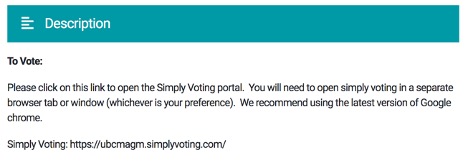
Options for delegates without a laptop or desktop
Voting delegates without a desktop or laptop computer, who plan to access Convention on a tablet or smartphone, are encouraged to use a second device to open the voting portal. Delegates can watch the Convention proceedings on one device, and vote using the second device, without having to move between multiple tabs.
Those who may not have access to a second device, can use the “picture in picture” mode of the online convention platform, Pheedloop. Login to the convention platform and view the live stream. Select the “picture in picture” icon at the lower right of the live stream (highlighted in the red box of the image below). This will show the live stream in a smaller window (usually the bottom right corner of the screen) over top of other windows, such as the voting portal window.
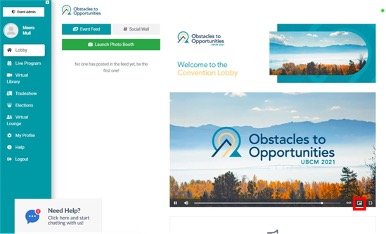
Voting delegates planning to use one tablet or smartphone to participate in the AGM and Resolutions sessions are encouraged to test this process before the live sessions begin. Attendees will have access to the platform the week prior to Convention. Attendees can also practice using picture in picture mode with another video source, such as YouTube.
Technical support will be available throughout Convention via the “Help Desk” chat feature, as well as via email.
Further step by step instructions on how to participate in the Resolutions sessions will be provided via the Compass, Convention Bulletin, and on the Convention website in the lead up to Convention.

